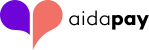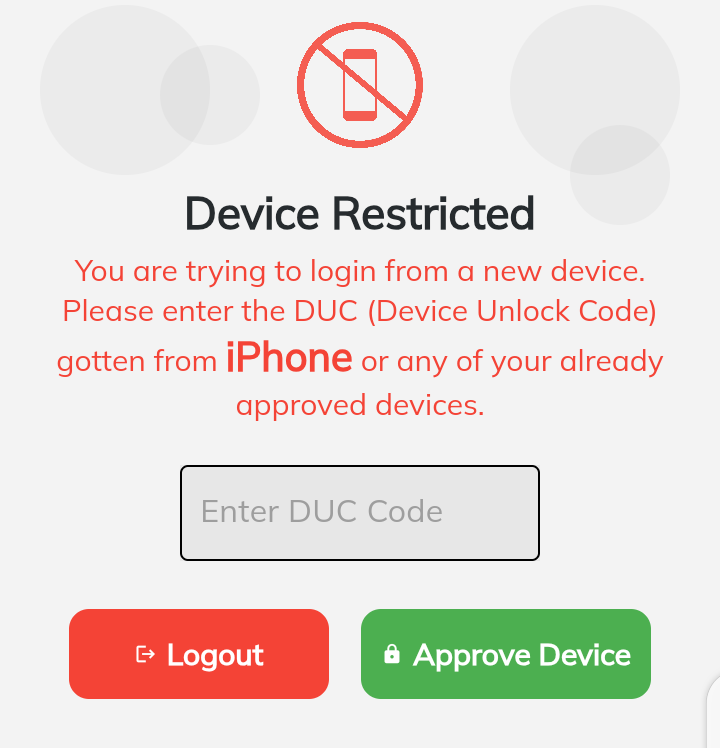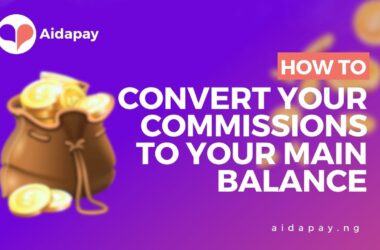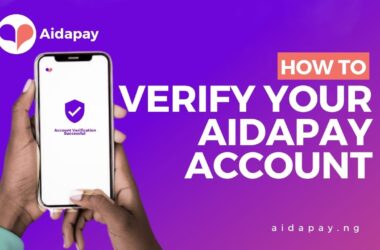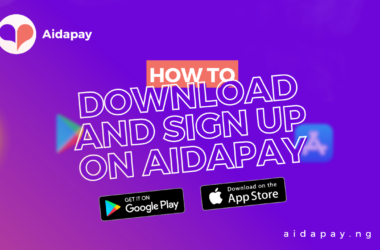In our recent update, we have enhanced security measures to ensure that only you can access your wallet. This update introduces the Device Unlock Code (DUC), a feature designed to prevent unauthorized access to your AidaPay wallet across multiple devices.
When you try to log in to your AidaPay wallet on a different device, you must authorize the procedure by entering the DUC. This code is auto-generated on your main phone. Here’s a step-by-step guide to obtaining and using the DUC code:
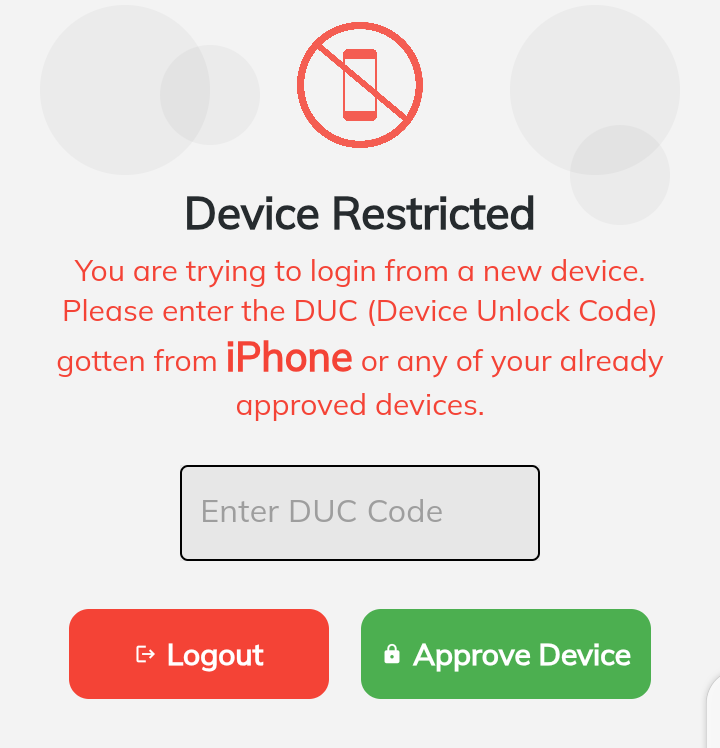
Steps to Obtain the DUC Code:
- Open your AidaPay app on your main phone.
This is the device on which your wallet is already active. - Navigate to Settings.
Tap on the ‘Settings’ option within the app.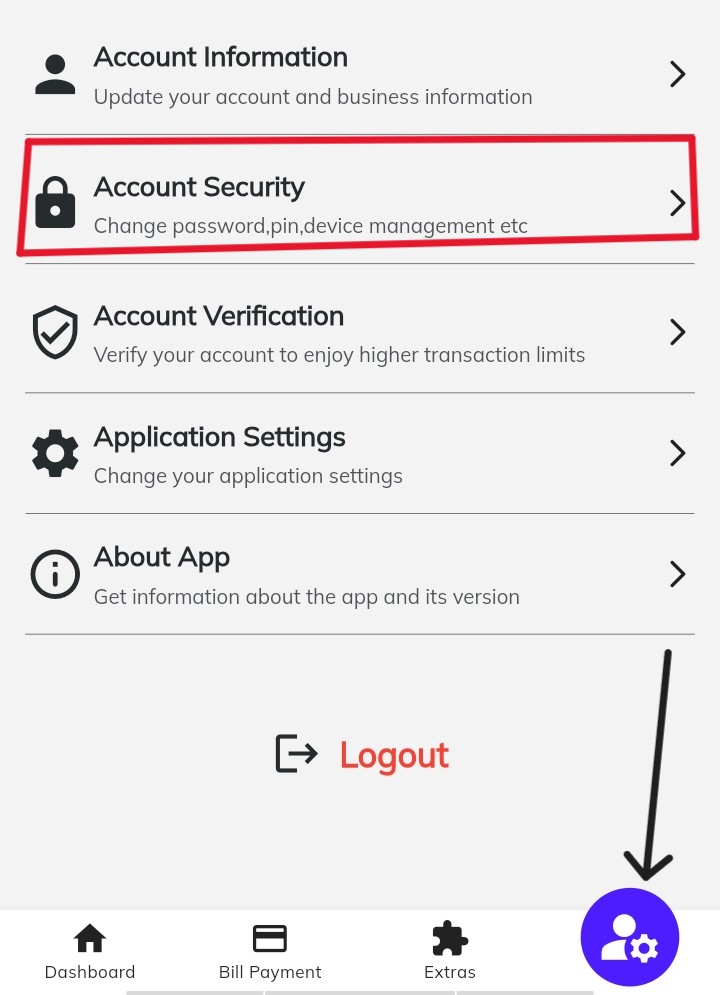
- Select Account Security:
In the ‘Settings’ menu, find and select ‘Account Security’. - Access Device Management:
Within ‘Account Security’, tap on ‘Device Management’. This section displays all the devices linked to your wallet.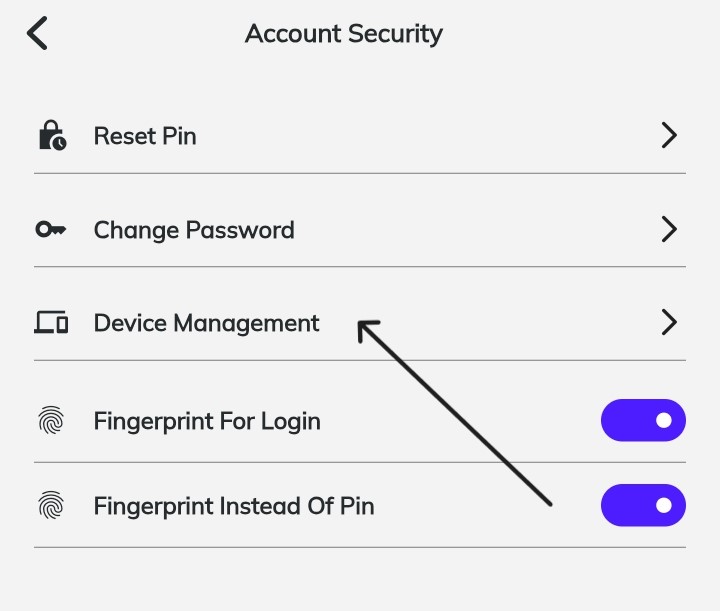
- Identify the devices:
Linked devices are marked in green, while unapproved devices are marked in red.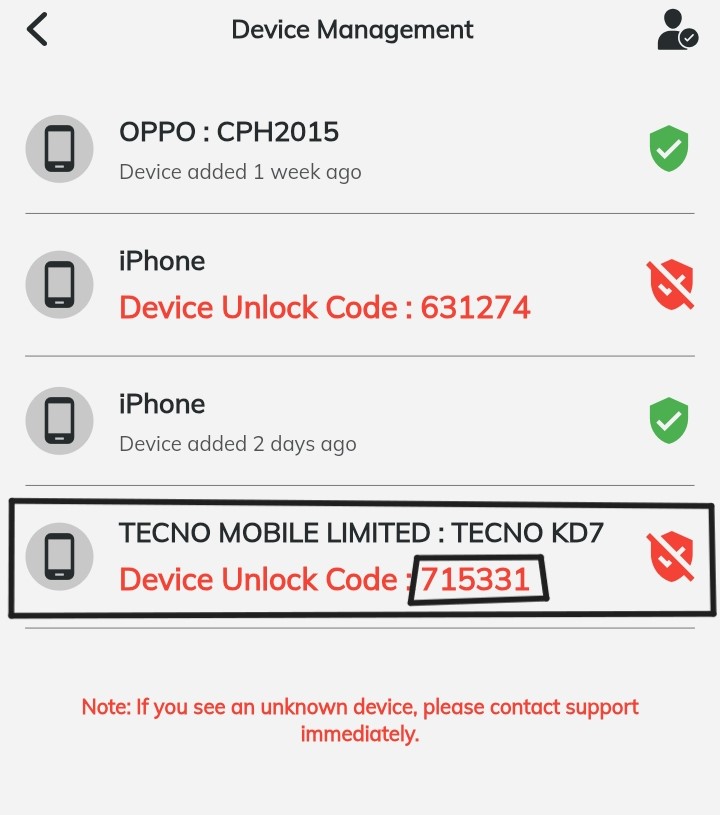
- Copy the code:
Locate the DUC code for the device you want to link and copy it. - Authorize the New Device
On the new device, enter the DUC code you saw on the main device.
Click on ‘Approve’ to complete the linking process.
Following these steps ensures that your wallet remains secure and accessible only by you. We hope this guide helps you understand the process of unlocking your device with the new security features. If you have any further questions, feel free to reach out to our support team.
Thank you for using AidaPay!